In the ever-evolving world of digital marketing, tracking online interactions is just one piece of the puzzle. To truly understand the effectiveness of your campaigns, it’s crucial to bridge the gap between the online and offline worlds. This is where uploading offline conversions to Google Campaign Manager 360 (CM360) comes into play. In this blog post, we’ll guide you through the process step by step.
Why Upload Offline Conversions to CM360?
Before we dive into the how, let’s clarify the why. Uploading offline conversions to CM360 allows you to:
- Measure True ROI: By integrating offline data, you can measure the real impact of your online campaigns on in-store or phone call conversions.
- Optimize Campaigns: Data-driven insights from offline conversions enable you to make more informed decisions and optimize your marketing strategies.
- Enhance Attribution: Achieve a more comprehensive view of the customer journey by attributing conversions accurately.
Now, let’s get into the nitty-gritty of how to do it.
Step 1: Set Up Offline Conversion Tracking
To upload offline conversions, you need to find the right join keys to combine offline sales transactions to a user that is exposed to paid search or display campaigns. For this, the key needs to be something that is collected by CM.
The CM360 API allows for ad click identifiers and user level identifiers for this purpose.
- DCLID (Display Click Id)
- GCLID (Google Ads Click Id)
- Match ID (Recommended – Advertiser supplied user identifier)
- Mobile Device IDs
- Encrypted User IDs (Double Click User Id)
It is important to note that only one of these ids can be passed with a conversion. Using the matchid is the recommended method because it lets CM apply its attribution model to credit the conversion to the right campaign.
Step 2: Configure Floodlights
The CM360 API allows uploading net new conversions or editing existing conversions. For example, if you are capturing a lead form submission on your website and want to add an actual value based on eventual conversion, you could pass a value to the existing conversion on the lead capture activity. However, this depends on the time difference between when lead capture and actual conversion. If this period is longer than a couple weeks, it is best to create a net new floodlight activity specifically for this conversion and upload to it.
Step 3: Prepare the Data
The data you export may not be in the right format for CM360. You might need to format it into a CSV (Comma Separated Values) or other compatible file format. Ensure that your data includes the necessary information, such as the identifier you chose like matchId, GCLID and other custom parameters, the conversion type, and the conversion date.
Step 4: Uploading Data to CM360 Using the Conversions API
To upload offline conversions to CM360 programmatically via the Conversions API, follow these steps:
Authentication: Ensure you have the necessary authentication in place to access the CM360 API. You may need to set up an OAuth 2.0 client, obtain an access token, and have the required permissions.
Prepare Your Data: Make sure your offline conversion data is well-structured and contains all the necessary information, including GCLID, conversion type, and date. You might need to format it as a JSON file to match the API’s requirements.
Create a Conversion Action: In your CM360 account, create a new conversion action that corresponds to the offline conversions you’re tracking. Note the conversion action ID.
Construct Your API Request: Using the CM360 Conversions API, create an API request to upload your offline conversion data. Here’s an example of a basic request:
Send the API Request: Use your preferred programming language and HTTP library (e.g., Python with requests) to send the API request to Google’s servers.
Handle the API Response: After submitting the request, you will receive a response from the CM360 Conversions API. Check the response for any errors or confirmations of successful data uploads.
Monitor and Automate: To regularly upload offline conversions, consider setting up an automation process that runs at your desired frequency (e.g., daily, weekly). This ensures that your offline conversion data is continuously integrated with CM360.
By using the Conversions API, you can programmatically upload offline conversions to CM360 with more flexibility and control, making it easier to manage your offline tracking data in a systematic and efficient manner.
Step 5: Monitor and Optimize
With your offline conversion data integrated into CM360, you can now track and analyze the impact of your online campaigns on offline conversions. Keep an eye on the data, use CM360’s reporting tools, and make informed decisions to optimize your marketing efforts.
Conclusion
Uploading offline conversions to CM360 is a crucial step in obtaining a complete view of your marketing performance. It allows you to bridge the gap between online and offline actions, providing a more accurate measurement of ROI and a better understanding of the customer journey. By following the steps outlined in this guide, you can harness the power of offline conversion tracking to drive more effective marketing campaigns and ultimately, business success.